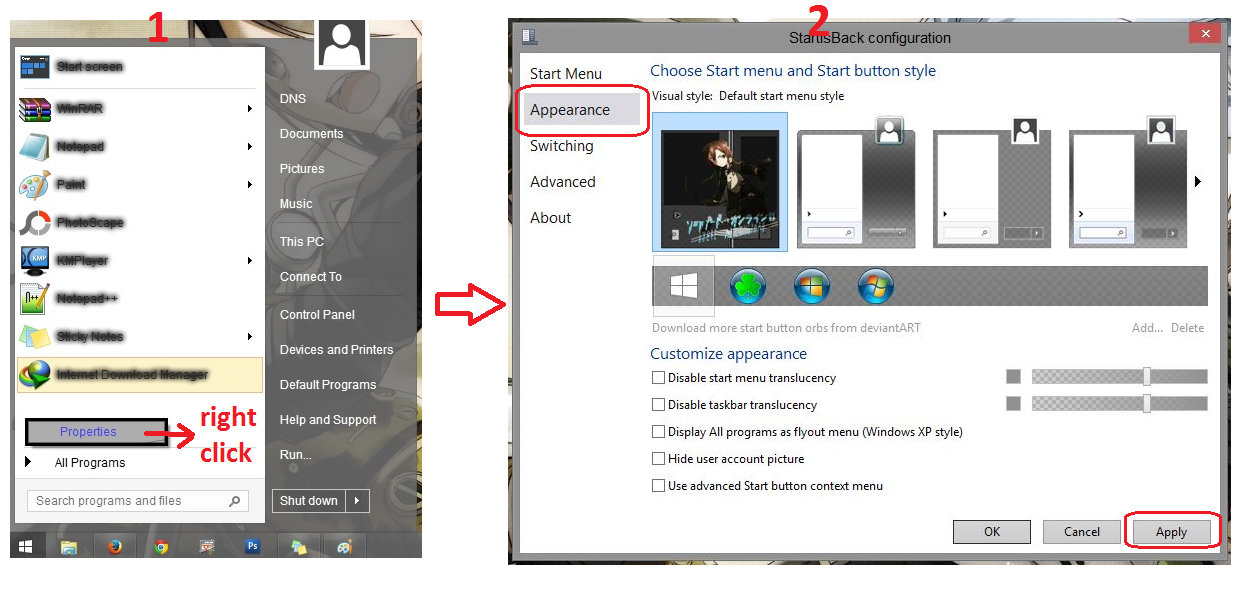The missing Windows 8 start menu is back. Get the most useful and authentic start menu for Windows 8 and Windows 8.1. StartIsBack fully integrates with Windows 8 and provides original Windows 7 start menu experience, enhanced with many new features as well. Supports all Windows languages! (source : StartIsBack official website)
*/ Download Preactived StartIsBack
DOWNLOAD (for Win 8)
Installation Step :
1. Extract the rar file.
2. Install The App
3. Enjoy your Start menu
3. Enjoy your Start menu
DOWNLOAD (for Win 8.1) password : www.kuyhaa-android19.com
Installation Step :
1. Extract the rar file.
2. Open folder setup-> crack, and instal the Reg file
3. Install The App
4. Right Click on the Start Menu, then click Apperance, find the start menu that you want.
5. Enjoy your Start Menu
5. Enjoy your Start Menu








.jpg)