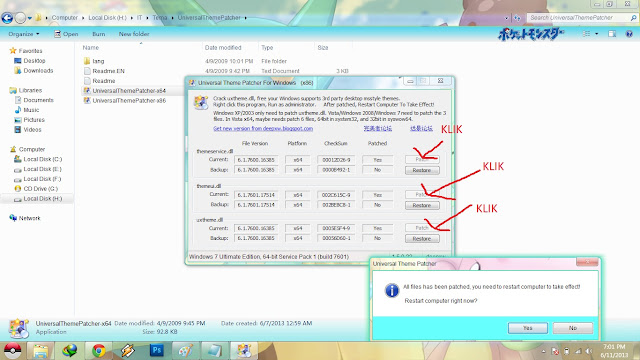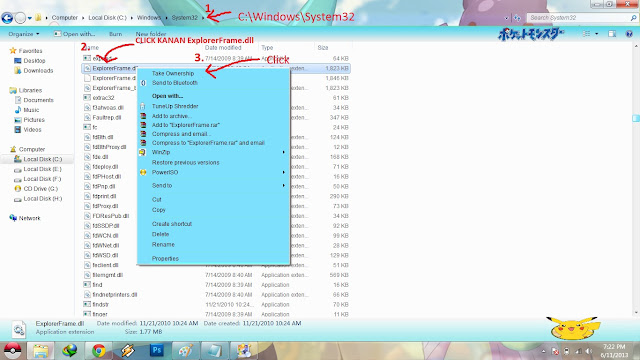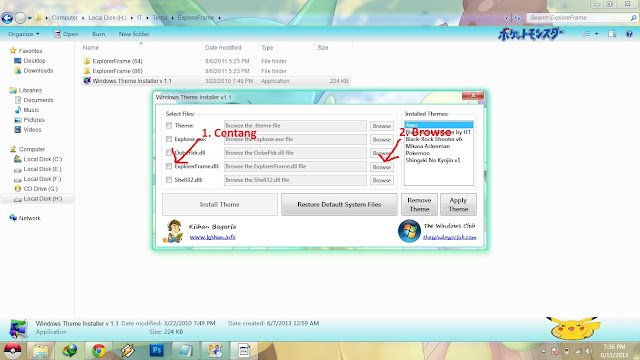How to use the Theme win7? How to use win7 theme?
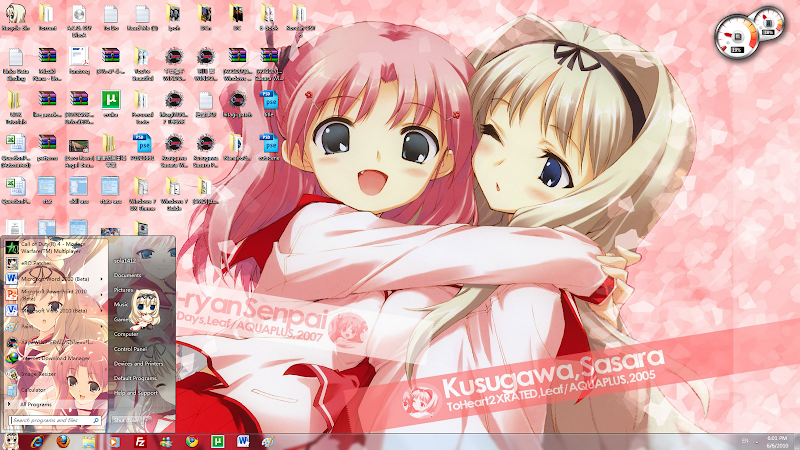
- Installation = installation
- Install Theme File = install the profile theme
- Theme Patch Install the patch to existing = install theme
- Universal Theme Patcher (x86 / 32-bit) = install pactcher (x86 / 32-bit)
- Put on the Anime Skin for Windows 7 Theme = made out of anime theme win 7
- Apply Anime's Theme = applied Anime theme
- Change the Start Button and Background = change the start button and wallpapers
- Restore the Start Button and Background = restoring the start button and wallpapers
- Uninstall the Theme = boot theme
I just care a little severance
rest of you can look photos to follow, even if not really do any more
time after care measure, the lazy rising
Install the Theme File
Installation Most likely there will be two very similar share file name, like "abc WINDOWS 7 THEME.exe" and "WINDOWS 7 THEME Patch.exe abc". The theme file I refer is the ".exe" file without the "Patch".
Extract the downloaded compressed file bạn have.
Right-click on the "Theme File".
Select "Run as administrator" and then a window will pop up.
Select "English" in the drop down box and press "Next" to continue.
It will prompt you the Setup Wizard.
Follow on screen instruction, press "Next" to continue
Select the "I accept agreement".
Copy (Ctrl + C) is highlighted url.
Continue with "Next"
Paste (Ctrl + V) the password input box Into
Continue by pressing the "Next" button.
In this section, you can leave it default (but if it has a weird character, please change to English language or preference).
Continue by pressing the "Next" button.
Continue press the "Next" button off until you see above picture, continue by pressing the "Install" button.
For now please wait for 20 seconds.
After 20 seconds, then press the "Close" button.
Installation will start now than wait it finish.
OK now the next step is very Important, please read carefully.
- Now got 2 situation, follow the one that apply to you.
- Situation 1
- If you have not shaking the "ThemePatcher" or not sure, please check the 1st box.
- 2nd Leave unchecked box.
- After select "Finish" button.
- Continue to the step of "Universal Theme Patcher-x86".
- Situation 2
- If you already shaking the "ThemePatcher", please dot not check the 1st box
- 2nd Leave unchecked box.
- After select "Finish" button.
- Continue to the step of "Install the Theme Patch".
After you install the theme file, you can check under the "Personalization" window, and there is a new theme installed display like below picture
The installed theme show you a black background image like above
picture, considering what you need to due is to install the "Theme
Patch". If after you install the file and it shows you a beautiful background, then you can skip this step. I have mention. So
far, the few What I found Windows 7 themes are require to install the
patch, I'm not sure what problem, maybe is the path problem, but no
worry it is rather easy.
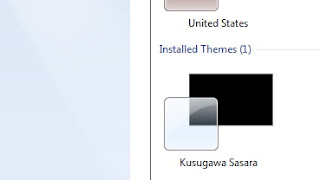
- Start the installation by select the filename of the file end with "Patch".

From here follow the on screen instruction, very similar to "Theme File"
installation. Some patch is requires password and some do not.
If the require password, please copy it in the user agreement.

After installation is done, please remember to uncheck the checkbox select the "Finish" button (refer to above picture).
- Go to Control Panel> Appearance and Personalization> Personalization (or right-click the desktop> Personalize).
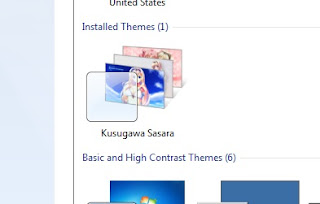
Now the "Installed Themes" this nên this look in the Personalization window.
Continue the step of "Put on the Anime Skin for Windows 7".
Universal Theme Patcher (x86 / 32-bit)
This is similar to the UXTheme patcher of Windows XP, this is just more advanced and more thing. Remember you just has to do it ONCE.
- It will prompt you after you finish below Dialog in the setup wizard if you follow the installation step "Situation 1".

- Just select language and press "Ok" button.

Just read through in case more.
Press the "Yes" button to continue.

Here will show you what files need to be patch.
In my case, I patch all of add.

After you patch all of the files, it will prompt you a window to ask you to restart your computer.
Just select "Yes" button and restart automatic shouldnt Your Computer, nếu not, please restart it manually.
After restart, then continue the step of "Install the Theme Patch."
If you already by comparison, go to Anime Skin for Windows 7.
Put on the Anime
Anime Apply
Skin for Windows 7 After you install the theme's theme and am also the theme patch, now you see this thể inside the "Personalization" window.
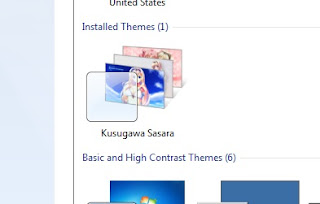
Go to Control Panel> Appearance and Personalization> Personalization (or right-click the desktop> Personalize).
Select the Kusugawa Sasara theme under the "Installed Themes" section.
- Now your Windows 7 will like this, beautiful.

- Although it working since "start menu" background has change, but it still got more Actually.
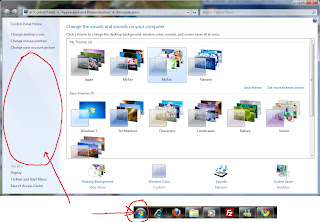
Some of the themes is change the "Start" button and background Personalization side column.
For example the theme I use in this tutorial, Sasara Windows 7 Theme.
"Start" button and then continue Personalization background "Start Button and Background" step.
Change the Start Button and Background
Not all the 3rd party Windows 7 anime themes come with the beautiful
start button, therefore please see the screenshot That I repost, if the
screenshot shows Windows 7 default button can mean you ignore this step.
This step is very very Important, please read carefully, or somewhere else to might not work. You can still use the theme, but only the red arrow pointed above area will not have any effect. So let's start.
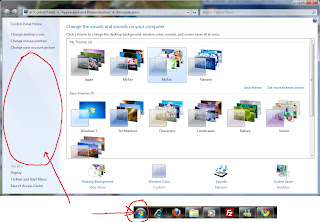
- First go to Start> All Programs> "Kusugawa Sasara WINDOWS 7 THEME".

Right-click on the file "BETA" name in it, select the "Open file location".
- After that, a window pops up and the folder 4 files.

If the red circle file (above picture) is missing in this step, you have to reinstall mean.
- Next right-click the file name mà "ShellChange".

- Select "Run as administrator" (above picture), then it will prompt you another window.

- Select the "Install" button above as Shown in the picture.

- Then it will prompt you another window to tell you mà restart to take effect Your Computer, but it is in Chinese or weird character. (Above picture).
- If this window shows you something "Access to the path is denied ...", then it is failed. This did not happen you "Run as administrator".
- Re-run the file with administrator right again, but I'm not sure it still working or not one of the file is missing now.
- If still no effect, go to "Restore the Start Button ..." then restart this step again.
- Press "OK" button, the picture will mà updated mention another step in 6th "restore" button, nothing much for now just close it. (Above picture)

By now của start button is already updated (above picture).
So what you need to so is restart Your Computer.
- After restart Your Computer, by now của Personalization window will look like this.

Congratulation, it is done!
But what if I want to change it back to the default start button, how?
Continue "Restore the Start Button" step for more info.
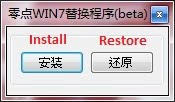
Restore the Start Button and Background
Muốn restore back the start button and the picture background Personalization default back to Windows 7, you need to so sau step, very similar to the previous step. You can ignore this step if you did not apply the "Change the Start Button and Background".
- Go to Start> All Programs> "Kusugawa Sasara WINDOWS 7 THEME".

Right-click on the file "BETA" name in it, select the "Open file location".
- After that, a window will popup and the folder has shouldnt 3 files.

Next right-click the file name mà "ShellChange".
- Select "Run as administrator", then it will prompt you another window.
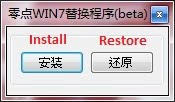
- Then select the "Restore" button.
- Another window pops up to tell you and ask you to successfully restore restart to take effect Your Computer.

At the same time it will create a file at the desktop. For now, just the first restart Your Computer.
- After restarting you system, right-click the file created mention. (Refer to below picture)

- Select "Run as administrator" and it will prompt you a window.

- This function is to clean Certain file / folder, just press the button and wait for a while.
- Then another window pop up to inform you it has removed the files, then press ok.
- You can delete this file and all done.
Uninstall the Theme
Muốn uninstall the Windows 7 theme anime, please be sure you have already done this step ("Restore the Start button ..."). Then continue below to learn how to uninstall the theme.
- First, change back to other theme is before uninstall first.
- You can go to Personalization and change it back to any default or other của favorite theme.
- Go to Start> All Programs> "Kusugawa Sasara WINDOWS 7 THEME".
- Select the "uninstalled Kusugawa Sasara WINDOWS 7 THEME".
If it has two folders, print "WINDOWS 7 THEME Kusugawa Sasara" case, remove the One That end with name of "Path" first, then only remove the original one.- Then follow on screen instruction.
- Done!
The purpose of this post is to teach you to use the 3rd party anime theme of Windows 7 That I share here, and if there is any new changes later on the installation, I will update here as well. Anyway, please read carefully and follow all the step below, or else the theme of might not work I know my English is bad and broken, than please bear with it ;).
Taegukgi
purpose of this article is to guide you to use the full
win 7 theme which I share here and if there are any new change when
installed, I will add to this article below. Please read the truth carefully and follow step by step guide that I otherwise would not like me presents, I know my english is quite the othe, so let sympathy for me, please
This tutorial is only tested on Windows 7 x86 (32-bit) system, and I use
it on Windows 7 Ultimate version with language pack installed, not sure
will work or not other version. This tutorial I use WINDOWS 7 THEME Kusugawa Sasara as example, but other theme is more or less the same than be flexible;).
Lastly,
I will not take any responsible if your Windows 7 crash, or data lost
after you use the theme whatsoever , the patcher for this tutorial
UXTheme. So use it at your own risk.
Taegukgi This tutorial using win 7 x86 system (32 bit), and I use win 7 version, but you use windows 7 version, I'm not sure as I have not, in the direction This leads me to remove the object "test" is the theme Kusugawa Sasara WINDOWS 7, however the others can install other themes this.
Taegukgi This tutorial using win 7 x86 system (32 bit), and I use win 7 version, but you use windows 7 version, I'm not sure as I have not, in the direction This leads me to remove the object "test" is the theme Kusugawa Sasara WINDOWS 7, however the others can install other themes this.
Finally,
I will not take any responsibility if your win7 corrupted or lost data,
or any errors when installing the theme, or UTXTheme Patcher and
guidelines. So take into consideration when using. (Say like that, but his follow contestants 10 lives and damaged rolls dc win).
- Theme downloaded to any Table of Content = Content