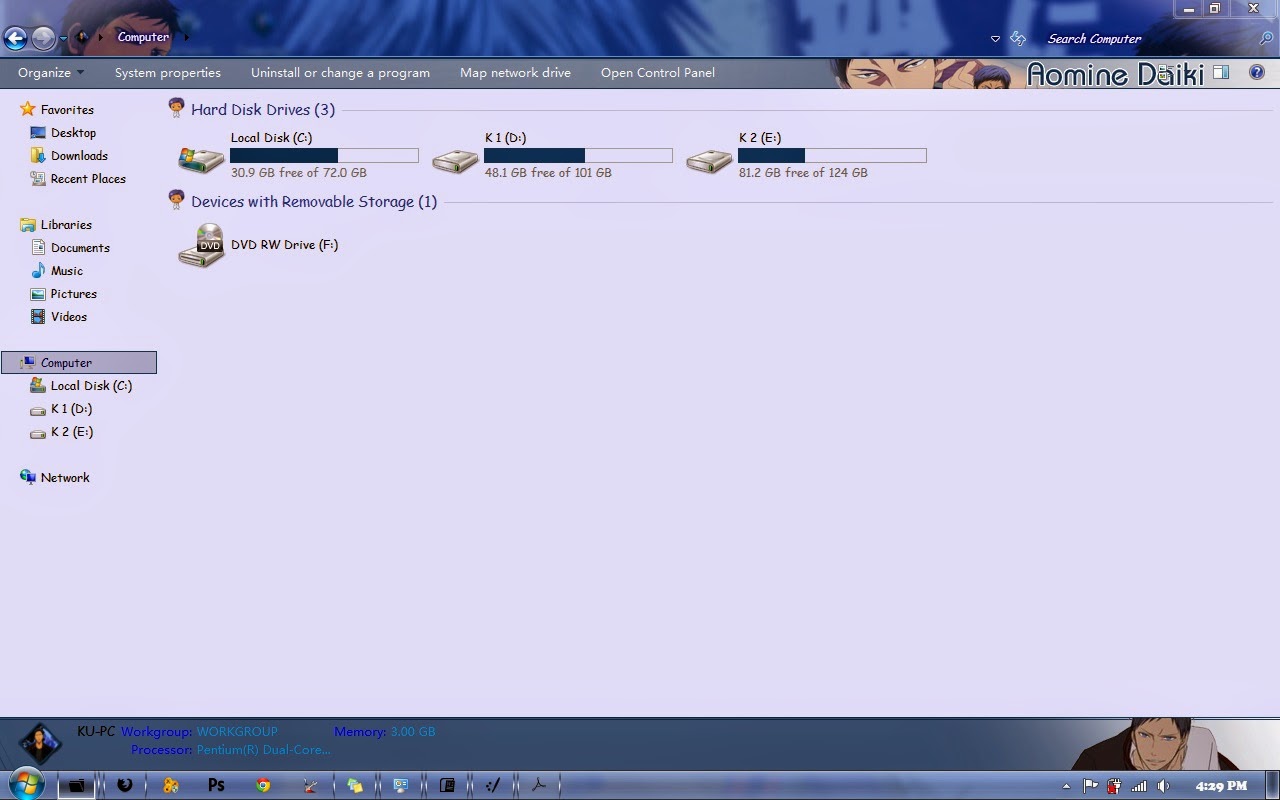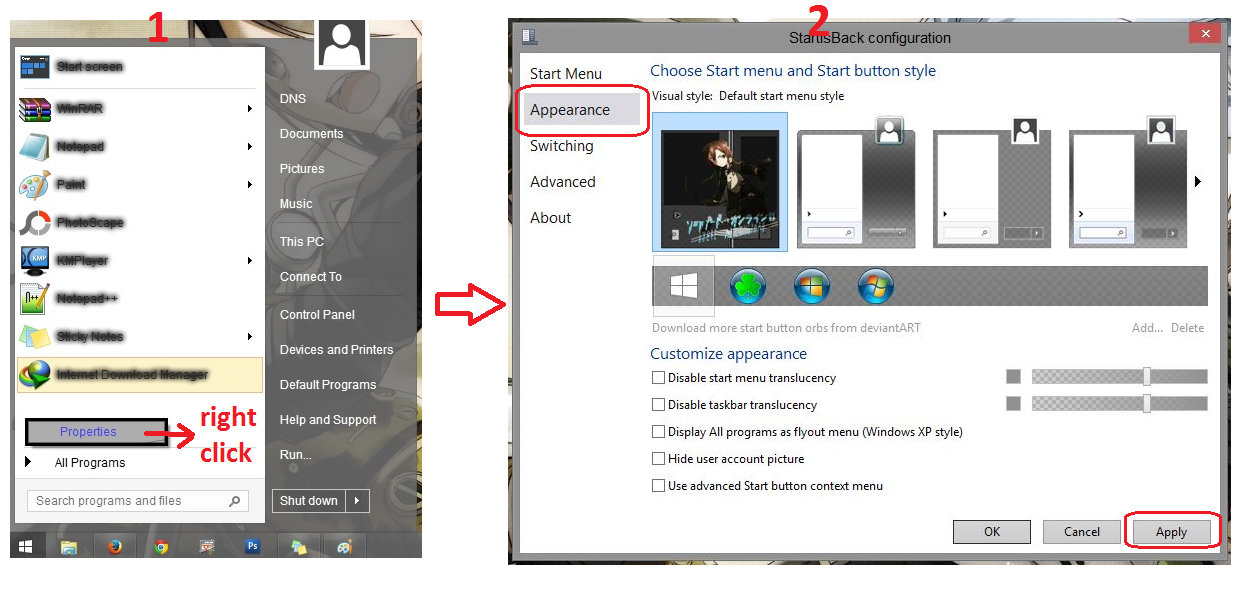Hello guys, i have this tutorial if you doing a wrong step when you patch your computer. i got this tutorial from Lutfikun29 blog.
How to repair Explorer.exe
1. start your windows, if desktop black screen click ctr+alr+del to start task manager, click new task
2. Click browse, search for rstrui.exe file
for example : C:\Windows\System32\rstrui.exe --> C: is my system disk
3. Then click ok to start this program. the program is System Restore Point.
4. Use system restore for fix it
How to repair Explorer.exe
1. start your windows, if desktop black screen click ctr+alr+del to start task manager, click new task
2. Click browse, search for rstrui.exe file
for example : C:\Windows\System32\rstrui.exe --> C: is my system disk
3. Then click ok to start this program. the program is System Restore Point.
4. Use system restore for fix it