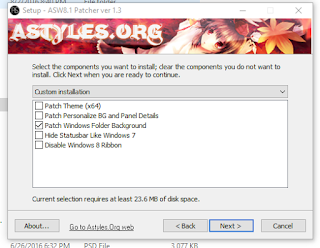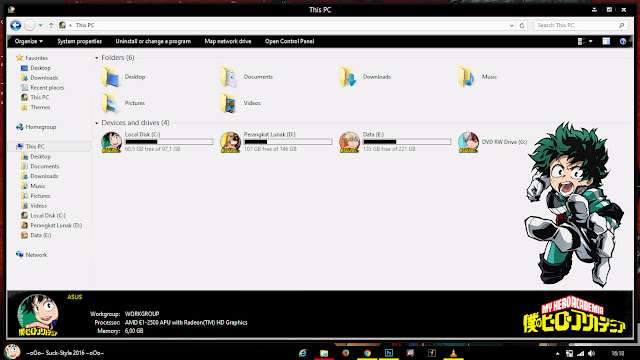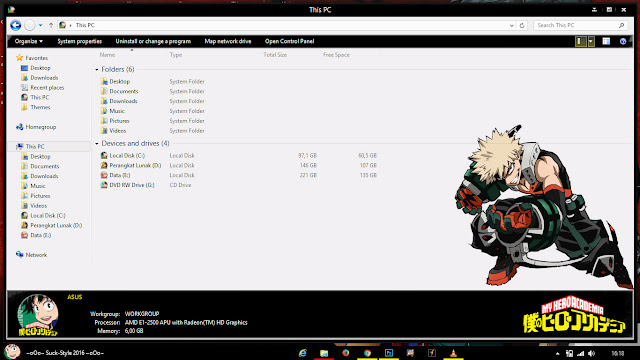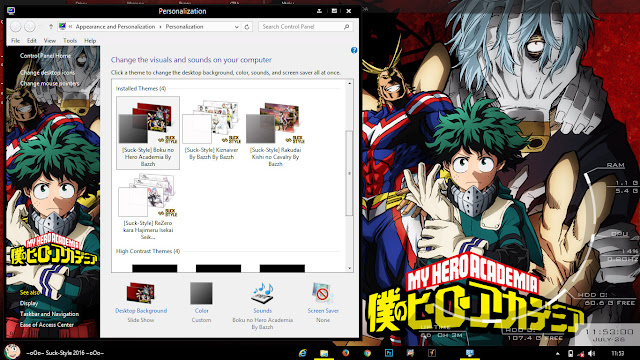I tried to raise the spirit to be able to update today. In fact, this theme even finishes ahead of the version of windows 7. I did is just fixing small details that still not neat and I was finally able to make it better. Because the windows 7 version of Boku no Hero theme take the basic style of this theme, of course, will not be much different. Start menu, background folders and others, all of them the same as the version of Windows 7. By the way, this theme also works on windows 10.
This time, I combined the theme with Rainmeter skins Rota HUD by Extra Cycle, Mark III by Xune531 and trans bar skin, and my desktop looks stunning I think.
For you who ask how to see the second start menu, I want to give a little note. The 2nd Start menu only appears when you hover your mouse to programs that have a recent story. As shown in the picture above.
I had tried to make different folder background, but it was not too good at some previews. Finally, I still use the same version of Windows 7. On the progress bar, I do not give a gradient color in the picture because, as you know that Windows 8 does not have aero feature like windows 7, so that it is better suited with a solid color. I always hope that you guys will always love my work.
StartIsBack
Configuration
Description of the theme:Name: Theme Anime Windows 8.1 Boku no Hero Academia By Bashkara
Anime: Boku no Hero Academia
Exe/Rar/Zip: 9.21 MB
Password: Suck-StyleTested on Windows 8.1 Pro
Please be a good downloader. At least leave your comment or add 1 to G+ on the post footer. You also can share this theme with your friends by clicking the share button below. I really appreciate your feedback.
Note: This theme is intended for advanced users only. So, if this the first time for you, please read and follow the instruction on the
Win 8.1 Guide or
Win 10 Guide. Do not waste your time to fix a problem that can be prevented.
Download Link :
Mediafire or
UserCloudNote: If you choose Mediafire, make sure the connection is in good condition. If not, you can get a corrupt file.
Related tutorial:
How to Change HDD/Drive IconYou may also like to see:
Theme Anime Windows 7 Boku no Hero AcademiaTheme Anime Windows 7 ReZeroTheme Anime Windows 8.1/10 ReZeroTheme Anime Windows 8.1/10 KiznaiverThis theme may contain image of the following site:
Google, Heroaca, Pinterest
All copyright belongs to companies, organizations and individuals, and the like.
Posted by : Abdillah Asemalehoy
Date :Tuesday, July 26, 2016
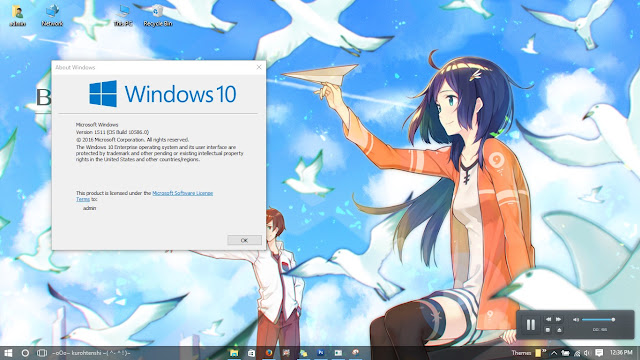 ALWAYS MAKE SURE TO CREATED SYSTEM RESTORE POINT IF YOU WANT TO MAKE CHANGES OF YOUR COMPUTER!!!! (See How?)
ALWAYS MAKE SURE TO CREATED SYSTEM RESTORE POINT IF YOU WANT TO MAKE CHANGES OF YOUR COMPUTER!!!! (See How?)