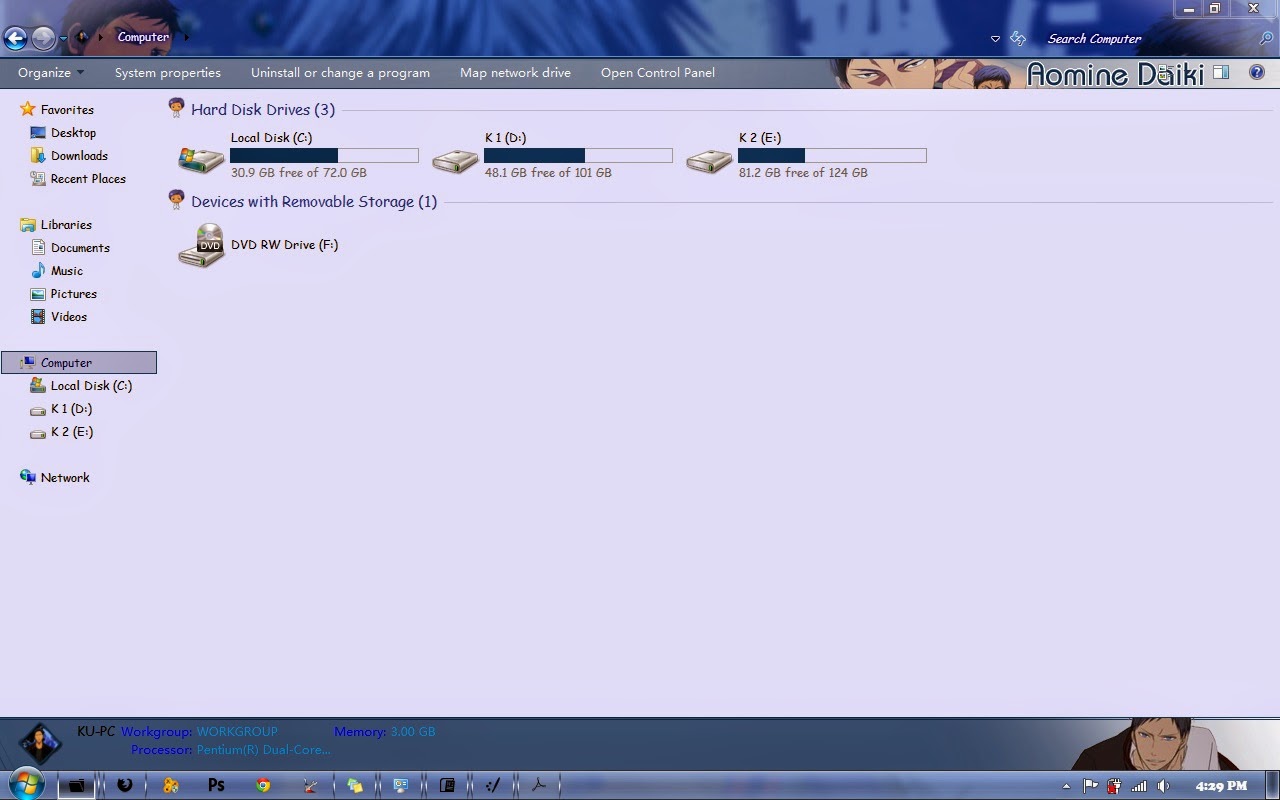good morning guys (Indonesians Time)
we next again today, with a new theme of course. this time i make a theme that has been requested by someone on facebook. the character that i use this time is Uchiha Obito from Naruto. all of you know this character right?
this theme is a mix/combination between the child version of him and the grown up. i hope you like this combination.
so without anymore words, here another screenshots.
for explorer background i just created 3 of it.
this is the logon
here more screenshots ^^
so... what do you think about this theme guys?? feel free to leave your comment. see you next time.
P.S. : dont remove the redirect link(adf.ly, j.gs, and so on)

.jpg)

.jpg)
.jpg)