How to use the Theme? [How to use this theme XP]?
.jpg)
Too lazy care brothers understood that looked image
Source: Sola
This
post is to guide you to use the XP theme, and am also to give you the
possible The solution on the problem like the classic XP skins to change
skins, or the folder background will not show. Below
guides and solution is what I know, therefore there might, be other
sleep better solution in the world wide web, if you know any, please let
me know ;)
Shortcut
Guide = Guide
- Using Anime XP theme XP Theme = Use
- Without the Installer = With no installation required
- With Installer = with installation
- Anime anime LogonUI = user login
- Right-Click Menu Anime Mouse = use right click
- Seiyuu System Sound = sound system
- Windows Classic Skin = current image in windowns
- Folder's Background Image = wallpapers in folders
- use the following tools
- UXTheme Multi Patcher 6.0
- Patch
- Unpatch
- Enable Folder's Background Image = enable current background image in the folder
Start Here = begin implementation
Anime
Guide Using XP Theme If you download the anime theme xp from sola1412, there is only 2 type, one is with installer and another is without. Both am also very easy to use, will try to share with me the non-installer version, but sometime Due to the rule, the installer phải use. Please read below for the guides continue.
Without Installer

- after you extract files from 3 compress the file you had to download.
- The trọng file filename with school the day (for example), the read me is just a file where the source came tell from.
- What you have to so is copy and paste "school days" file & folder Into the theme folder of you Windows.
C: \ WINDOWS \ Resources \ Themes

- After that, execute the "school days.Theme" file (with a paint brush logo).

- The Display Properties will , just select "Apply or OK", then XP will change của to the theme.

- Execute the installer will prompt for this language option.
- Select from the list the English, I'm not sure other language is working or not -.- ', then Next.
- Just select Next if you come across anything USER AGREEMENT Until You Reach this section, it is Important password is inside there.

- In this case, the password will be "bbs.acgdiy.com" People misunderstand alot and visit site for a password, the password is Actually URL. Copy the password and continue NEXT.
- When the installer ask you for the password / code or similar thing, you just copy and paste the password. Then NEXT and follow instruction.

- When it finish it will prompt you install the above section, select the Launch "... XP Theme", and select the FINISH button.
- The Display Properties will, select OK or Apply and just button, the theme will change.
- If you know you have not any UXTheme Patch installer, then tick the option Patcher is before select the Finish Button. Patcher guide read at below.
- If the của XP Windows Classic Theme Skin or nothing happen, then please refer to below solution.
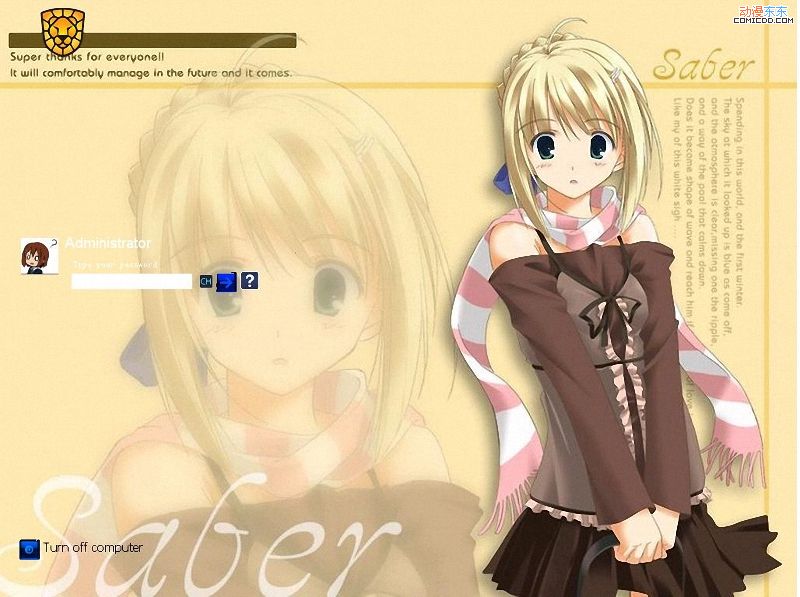
Anime LogonUI XP theme is not limited to only Windows Theme, this is the logon user interface come together with the Theme sometime pack. If it is come with a folder, you need to manually use it, else if it is come together with a installer, then it is automatically sets apply. First thing you need to so is download the LogonUI replacement tool, any tools , there is plenty of similar tools in the web float. If you lazy to search, just download the one I'm using, get it via link1, link2.
After download, extract and install it. all before I repost, I will put the LogonUI file folder for easy Organize and use. The LogonUI file is Actually in the ".exe" file extension, in above picture is like "saber1.exe", it is not an application, if you double click it, it will not have any effect. To use it, open LogonUI the replacement tool just download and install bạn. Then choose the "Select a file LogonUI ..." button, and select the file Logonui. After the selection, program will prompt you a message like above picture, please be sure you did not select a mà wrong ".exe" file. After that, it is done, and you can close the program.
Note: Previously, khi I using other similar program to replace the LogonUI file, and I accidently select a installer ".exe" file (wrong file> _ <'), my login session, it a installation process, and I can not log Into Windows anymore :( . Best solution is the LognUI chia and other files with ".exe" file in the folder. And no matter what program using, please select :)
carefully. Mouse Right-Click Menu Some of the theme has also include the mouse right click menu background, enable a display image on the background of the right click menu, just like the above image. come with 3 files in this the folder, for example screenshot above, "ContextBG.dll", "Install", and "Remove", this 3 same file name. In order to use it, just double click on the file with the name of "Install" it will automatically sets enable and use this beautiful bg right click menu. Restart required to take effect sometime. In order to remove it, just double click on the file with the name of "Remove", it will remove this image from the right click menu bg. Restart to take effect sometime required too.
If there is multiple bg, and you wish to try it all, please remove the current mouse right click menu to use the new PROCEED only another right click menu or bg, or else there will be sometime some problem. Sound System in Anime XP Theme, the author alway using the particular anime OP and ED as the Windows startup music or Windows Exit sound, but using some system sometime by seiyuu voice sound, like the sound like "Empty Recycle Bin "," Windows Maximize "and etc.
This voice can be found in the Web Easily too. System voice or sound can be Easily replace or change. First thing you need to be sure is the voice or sound file you need to change is in WAV format (Windows only accept wave format). Then you go to your taskbar, right-click the Sound icon (), then select the properties, something like below Windows will pop up. After this Windows pop up, you choose the 2nd has tabs or the Sound tabs (do not follow this screenshot), then you will see something similar like above picture. Just select sound like "Exclamation", "Windows Startup" and etc. then select "Browse" button to select the file you want to change. After just click on the mà "Apply" or "OK" button and you good to go ^^.
Problem This section will look Into the problem after the apply the theme. For example, Classic Skin theme apply the theme, and etc. Windows Windows Classic Skin Skin Skin has turn Into Windows Classic after dùng download anime XP theme, this is Most likely your Windows "uxtheme.dll" not yet use any patch (or crack). Originally, Windows has restrict us to use any unsigned (or third party) theme, therefore this has to be file with Certain software patch, for example like UXTheme MultiPatcher, and etc. Refer to solution UXTheme MultiPatcher 6.0. Folder folder's Background Image Not all background sẽ Displaying the image, the image will only display has những Originally. For example like "My Pictures", "My Music," "My Video", and etc. If there is no background image you use the anime theme khi from những folder I mention, then there is something wrong. Do not panic, you did it not just a option enabled.
The solution will be at the Solution section Further Discuss below. Solution UXTheme Multi Patcher Patcher 6.0 6.0 The UXTheme Multi can be downloaded via here.
Before you PROCEED, please be sure your Windows patcher not yet use any other, expecially from Multi-Patcher UXTheme (not sure on other patcher). If you does, uninstall / unpatch it with the version 6.0 version is before using this, or else there to might have some problem, depend on của luck. This patch is search from the internet, than I am not guarantee mà will not bring any patch this Harmful to your Windows or computer. I will not take any responsibilities fi if Windows crashes or etc. Use it on your own risk :). The worst I encounter is I use anymore không theme vì I patch and unpatch vài time -__- ', just stay in classic skins mà all. Patch
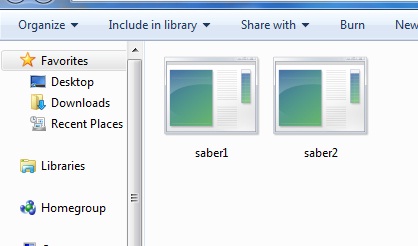



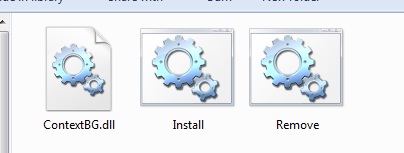
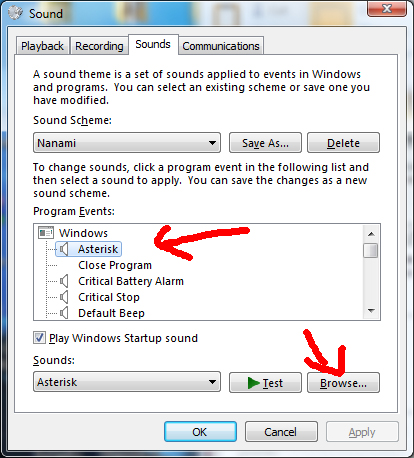

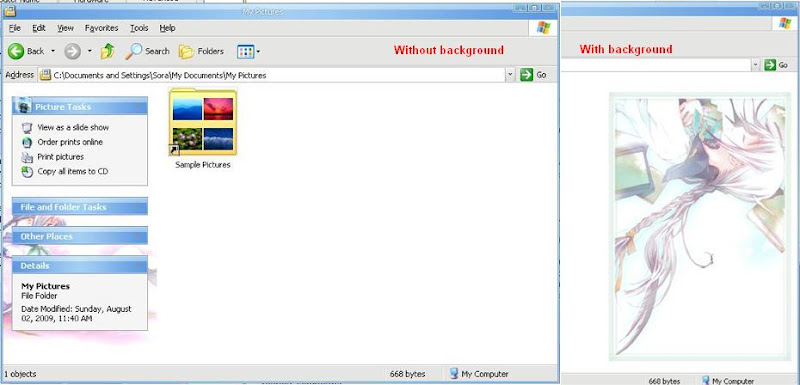

- After you download the patch, extract and then execute it.

- After that, this window will be, and select "Patch" button to continue.
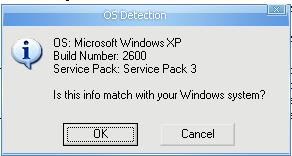
- Then, the OS Detection windows show up, just select "Ok" button to continue.

- After that, this windows will to you to see, then "OK" again to continue.

- At this point, your Windows will windows classic theme skin, the patch is compared it mean work. Follow the instruction, select ok to restart the Windows.
- After restart, your Windows now shouldnt use any other 3rd part theme.
To unpatch the UXTheme Unpatch Multi Patcher, all you just has to due is to execute the same patch again. Please remember use the same back problem will occur version else. When you unpatch, Windows will classic skin again, just after the restart and it will return to normal. Not recommend to unpatch, if you patch and unpatch time, the uxtheme.dll will spoiled, I encounter it all before use any more theme, classic stay forever. Enable Folder's Background Image

- Right click on "My Computer", then select "Properties".
- After "System Properties" show up, select "Advanced" tabs.
- After that, select the "Settings" under the "Performance".

- After that, Windows will prompt you the "Performance Options".
- Under the "Custom", look for the "Use a background image for each folder type".

- Enable option just like above picture.
- Then select Apply or OK, and the folder will now display the background image.
End Here
SORRY FOR BAD ENGLISH
SORRY FOR BAD ENGLISH










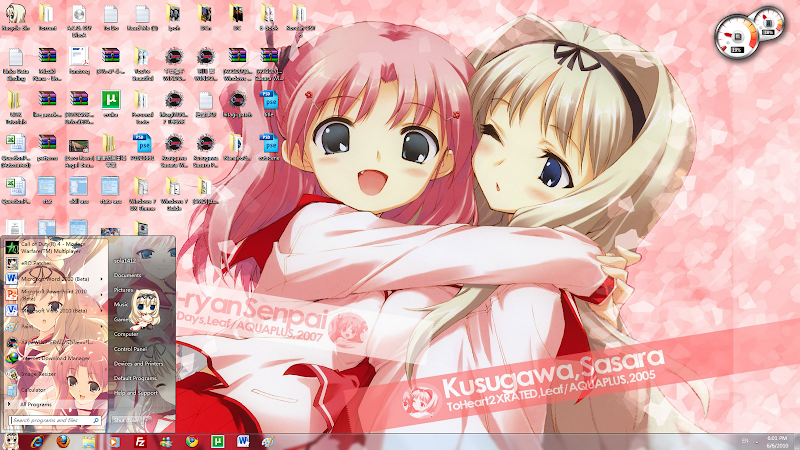











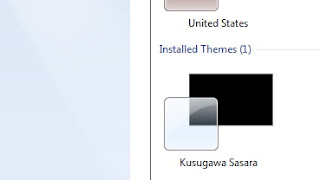

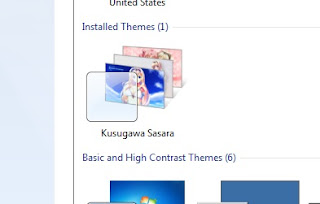





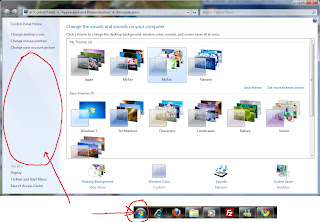





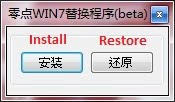






![[Theme Win 7] Shigatsu wa Kimi no Uso By Bashkara [Theme Win 7] Shigatsu wa Kimi no Uso By Bashkara](https://blogger.googleusercontent.com/img/b/R29vZ2xl/AVvXsEgIhdQcXR9WlRcr57yYsR4EFlXbF6aK15AWIhUY_Sex1kcMn6-oDXTMTFrwmw26q01uav34hSc8XwtQVCFMlvllSbTDe-2jUlEyiqs0RtqD_LHwbl1Amg-G1y9XGTh_gbE4HlcWBU1qZZQ/s1600/Theme-Win-7-Shigatsu-wa-Kimi-no-Uso-Suck-Style-1.PNG)
![[Theme Win 7] Shigatsu wa Kimi no Uso By Bashkara [Theme Win 7] Shigatsu wa Kimi no Uso By Bashkara](https://blogger.googleusercontent.com/img/b/R29vZ2xl/AVvXsEg9Q_8MXJ1aJdCi-Ouc-pXuKA199WXmq9dXW3Unj-VgGqM_gzLpnD1lEGaIdSm4v_EXIhLYQgP93Qg9riboK1uNEHRYgMrlC6mDbqESVN3bjS_MWZ32fBteImm4cpRKdsoVf2YExByRCx8/s1600/Theme-Win-7-Shigatsu-wa-Kimi-no-Uso-Suck-Style-5.PNG)
![[Theme Win 7] Shigatsu wa Kimi no Uso By Bashkara [Theme Win 7] Shigatsu wa Kimi no Uso By Bashkara](https://blogger.googleusercontent.com/img/b/R29vZ2xl/AVvXsEjZOSNlc1oj148uUiq9w6tEw52QOW8W5OXtX72EWz5t7Lqhx90qkIIkJVmnN-DKdCW6rMcapJ_K4-K9NIt016nGvUJIcDk5Lu-12_nF3U8ljM0Fv2P-o-9lcGSrYXbJ7S3ZGhRglGONxtg/s1600/Theme-Win-7-Shigatsu-wa-Kimi-no-Uso-Suck-Style-2.PNG)
![[Theme Win 7] Shigatsu wa Kimi no Uso By Bashkara [Theme Win 7] Shigatsu wa Kimi no Uso By Bashkara](https://blogger.googleusercontent.com/img/b/R29vZ2xl/AVvXsEhlIpcNk3B1PBGK_kqUx9IJsNld5gr5zCr72hClLgQUGsgCHiLc8rVdK9AQMWupPpsv1tbC7Ljkudv_4NSsars0euzIwJq1MwAeIrR0tcJzki2nzHTf_iVQjePHya-ChyphenhyphenxfTMiIDQ9QV9E/s1600/Theme-Win-7-Shigatsu-wa-Kimi-no-Uso-Suck-Style-3.PNG)
![[Theme Win 7] Shigatsu wa Kimi no Uso By Bashkara [Theme Win 7] Shigatsu wa Kimi no Uso By Bashkara](https://blogger.googleusercontent.com/img/b/R29vZ2xl/AVvXsEjqNXLsmxSTkg_AfAEb1hd3kzyOu0lOCstZgQpiBpjQc7W1bIWP8KA9WYLIiLIiT8BQLos4zl0L_s490xafY6FSFzhELTziTlryd2epvozVoCeqxaSY52E3RB2tr0y3poUCHwxa68wPrTo/s1600/Theme-Win-7-Shigatsu-wa-Kimi-no-Uso-Suck-Style-4.PNG)





