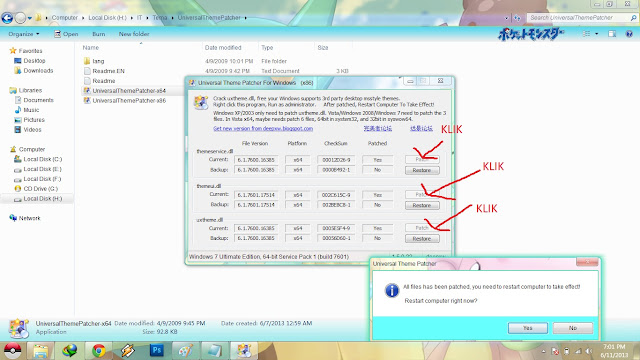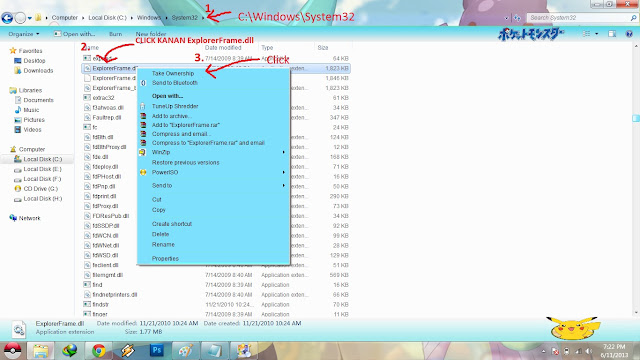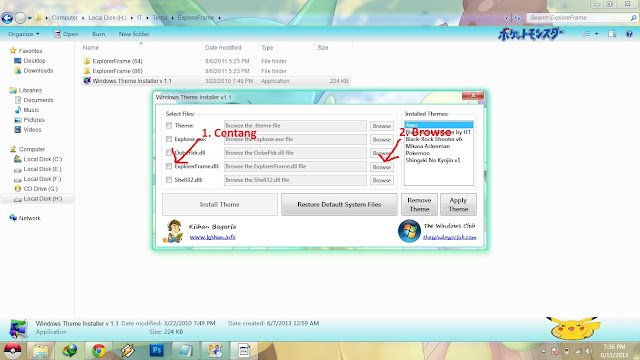Tutorial Cara Memasang Tema Windows 7
Halo...
Kali ini saya akan memberikan tutorial
cara merubah Tema Windows 7.
Masalah yang biasa di temui ketika akan
memasang tema di windows 7
adalah ketika dekstop kita berubah menjadi windows classic. untuk itulah
penulis akan memberikan tutorial yang akan menuntun kita ke jalan
kebenaran :).
Ikuti langkah-langkahnya ya :
# Langkah pertama :
1. Download dulu Toolsnya
Disini.
2. Extract File .rar yang tadi di download.
3. Buka folder UniversalThemePatcher.
disitu ada 2 aplikasi "UniversalThemePatcher x64" dan "UniversalThemePatcher x82".
* Kalau Windows 7 kamu OS 64 bit pilih yang UniversalThemePatcher x64.
* Kalau Windows 7 kamu OS 32 bit pilih yang UniversalThemePatcher x86.
Klik kanan >> Run as administrator >> Ok >> Yes
4. Disebelah kanan ada tiga button patch, Click semuanya.
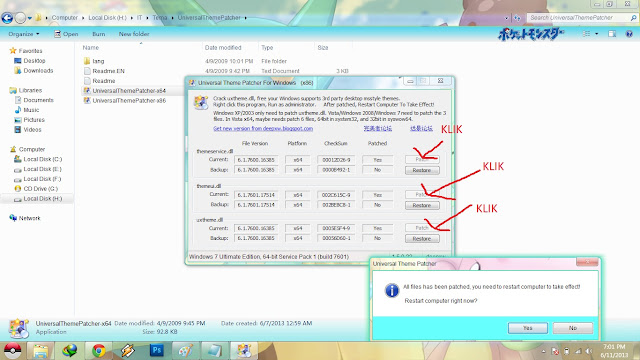 |
Untuk memperjelas click gambar
|
5. Setelah itu click yes, Restart.
# Langkah Kedua :
1. Buka Folder Ux Theme Patcher.
2. Disitu ada aplikasi "UXTheme Multi-Patcher 8.0" .
3. Click kanan aplikasinya >> run as administrator >> Patch.
4. Restart.
# Langkah Ketiga :
1. Buka Folder Takeownership.
2. Click instaltakeownership >> Instal
3. Setelah terinstal buka folder "C:\windows\system32".
cari file "explorerframe.dll" click kanan lalu pilih takeownership.
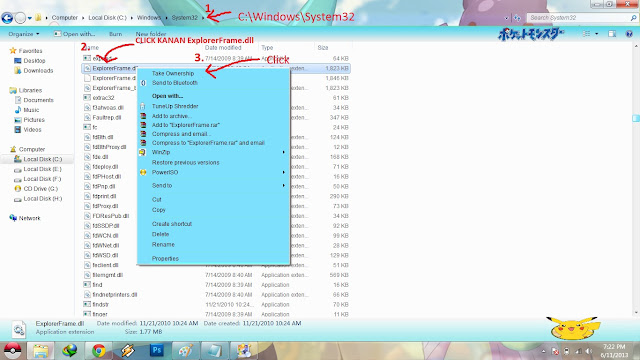 |
Untuk memperjelas click gambar
|
# Langkah Terakhir :
1. Buka folder "Explo" , disana ada aplikasi "Windows theme installer V 1.1".
2. Click kanan run as administrator >> Centang Exploreframe.dll lalu click browse
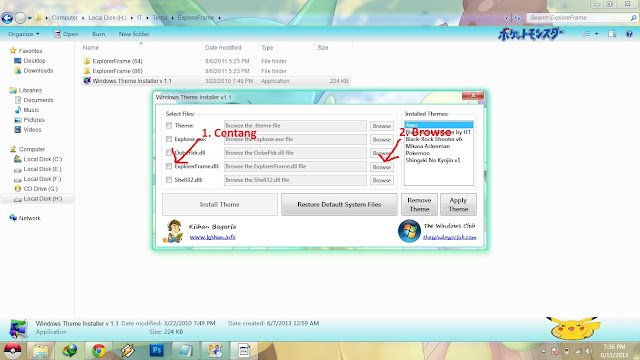 |
Untuk memperjelas click gambar
|
3, Lalu cari "ExplorerFrame.dll" Di Folder Explo yang tadi.
*ExplorerFrame(64) untuk OS 64bit
*ExplorerFrame(86) untuk OS 32bit
4. Click instal theme, Restart lagi.
Contoh sukses pasang tema di windows 7.
Selamat mencoba :)
Catatan : Coba Sampai Langkah KeEmpat Dulu Lalu Coba Install Tema nya.
jika belum berhasil lanjut ke langkah selnjutnya
![[Theme Win 8/8.1] Nanatsu no Taizai By Bashkara [Theme Win 8/8.1] Nanatsu no Taizai By Bashkara](https://blogger.googleusercontent.com/img/b/R29vZ2xl/AVvXsEgwStXYFK5VVHELMfeD8tTLL_omArDo_Rb5Uwjf88qjutcVF_qdmmbPhjEkFJEaPPUMIfPSKdbnsxpVOvYrhqn3A2w8_iqNTd32XU9SXzjMfKmf6CLmOZgnQTZeG9pRB7KUMnZraj9h-yU/s1600/theme-win-8-8.1-nanatsu-no-taizai-1.1-3.png) [With Start Menu] Theme Description
[With Start Menu] Theme Description







![[Theme Win 8/8.1] Nanatsu no Taizai By Bashkara [Theme Win 8/8.1] Nanatsu no Taizai By Bashkara](https://blogger.googleusercontent.com/img/b/R29vZ2xl/AVvXsEgEM6N_P4NJHOR3SZmns4Jh4RBorDixJyggmLPhGBKrmT8uMFYnJ0alKIXEzI7VpzPjlC9ynHaahG6v5djd7EoIPH76_hWLIfPmChBnc2NJy64NP6jRnHHTZhjToIa_k0lwGKTBuQVdKtU/s1600/theme-win-8-8.1-nanatsu-no-taizai-1.png)
![[Theme Win 8/8.1] Nanatsu no Taizai By Bashkara [Theme Win 8/8.1] Nanatsu no Taizai By Bashkara](https://blogger.googleusercontent.com/img/b/R29vZ2xl/AVvXsEjcD_mlXh6bTFN2NIhabp4uysiDnQJv5kFVveM-pyjcNk6RBWwI_rYehwW6dy1JliDcXEEUl_Flh12Umxyp_v9GGQPpGLeXErvJQM1JPhF_mDRYnG9WoArP9A1lAqU1vhwJpbFtPyWLtFw/s1600/theme-win-8-8.1-nanatsu-no-taizai-3.png)
![[Theme Win 8/8.1] Nanatsu no Taizai By Bashkara [Theme Win 8/8.1] Nanatsu no Taizai By Bashkara](https://blogger.googleusercontent.com/img/b/R29vZ2xl/AVvXsEg7DWt8C2DGrzWm8tnNWeS0-z_6bvBzBYVTlvtMy-2mnJJrtfU5y7fh9eAmOrv6HM1OsljXgQKUk8Qq1a-P1NmwOWb7hcr71xFV9lqSnoBct7P8ZApcJoTTePVs5ycxyEBxHTIn13Kr-eo/s1600/theme-win-8-8.1-nanatsu-no-taizai-2.PNG)
![[Theme Win8/8.1] Shigatsu wa Kimi no Uso By Bashkara [Theme Win8/8.1] Shigatsu wa Kimi no Uso By Bashkara](https://blogger.googleusercontent.com/img/b/R29vZ2xl/AVvXsEiXsSfULnp5Xr56szLESrV35X5VEYjCZdlnVX6X94pWAyIhtt45RhKgYkb03M_ICeBMUkdzfGqhlRHn_wlJ5qBf5js66aJMZNUFL6XWeihz1ciUuF5fLewP20krMNS0Bg8EQUtGahiUIQM/s1600/win-8-8.1-theme-shigatsu-wa-kimi-no-uso-2.png)
![[Theme Win8/8.1] Shigatsu wa Kimi no Uso By Bashkara [Theme Win8/8.1] Shigatsu wa Kimi no Uso By Bashkara](https://blogger.googleusercontent.com/img/b/R29vZ2xl/AVvXsEhNhbcgBXGj8MzT_kmCb2m7ebLHlB6xZ3byNgTR73IhXsYPXRltrXj9SbOlvdoSmvgTFkRuPSkWfgkZqgcU4j8OaQUOK_h_VeM2wUItZJuDd3Zd8QBmuu0wUxb54D5Nnu5Av1BaexWhenY/s1600/win-8-8.1-theme-shigatsu-wa-kimi-no-uso-5.png)
![[Theme Win8/8.1] Shigatsu wa Kimi no Uso By Bashkara [Theme Win8/8.1] Shigatsu wa Kimi no Uso By Bashkara](https://blogger.googleusercontent.com/img/b/R29vZ2xl/AVvXsEiNNpGInqF_nSuT1gAMMMQyEBureV03Dn52Cuy0vROvCcA9L_Xrtji9YkAafLQOhIkpUPiCnbo-pHU_ArXwitsxkR1McX7_yRipfpassc_FmybdSYwb17AieoFGn_PB4FKoZLL3unx3-S0/s1600/win-8-8.1-theme-shigatsu-wa-kimi-no-uso-1.PNG)
![[Theme Win8/8.1] Shigatsu wa Kimi no Uso By Bashkara [Theme Win8/8.1] Shigatsu wa Kimi no Uso By Bashkara](https://blogger.googleusercontent.com/img/b/R29vZ2xl/AVvXsEhpZaximgWU2tEzHTh87i283v-hrcVAP_mA8lgHK5m1I7MEGOLXfBg7c9yjKnOldYQHXczqS3NztWEHDYj2IhWmozZkINEDEpBjRDLycxxNSm1dWpv-loX7AnlrXrQFNi_sisVWdT1z8M8/s1600/win-8-8.1-theme-shigatsu-wa-kimi-no-uso-3.PNG)
![[Theme Win8/8.1] Shigatsu wa Kimi no Uso By Bashkara [Theme Win8/8.1] Shigatsu wa Kimi no Uso By Bashkara](https://blogger.googleusercontent.com/img/b/R29vZ2xl/AVvXsEiDtqOvnhxHEkU5Uw8Duk_Fc9kOUbWLExEboLUpg3uePu1aFjh9nMWtgP0uC2d1pil2dEoo64-MvkAfp3LJcT1QaWf8WRgJ3ESJrMiGgA6jFfA31D_m6TCYET6Xnv8u8iidOG3euEpCB1Q/s1600/win-8-8.1-theme-shigatsu-wa-kimi-no-uso-4.PNG)