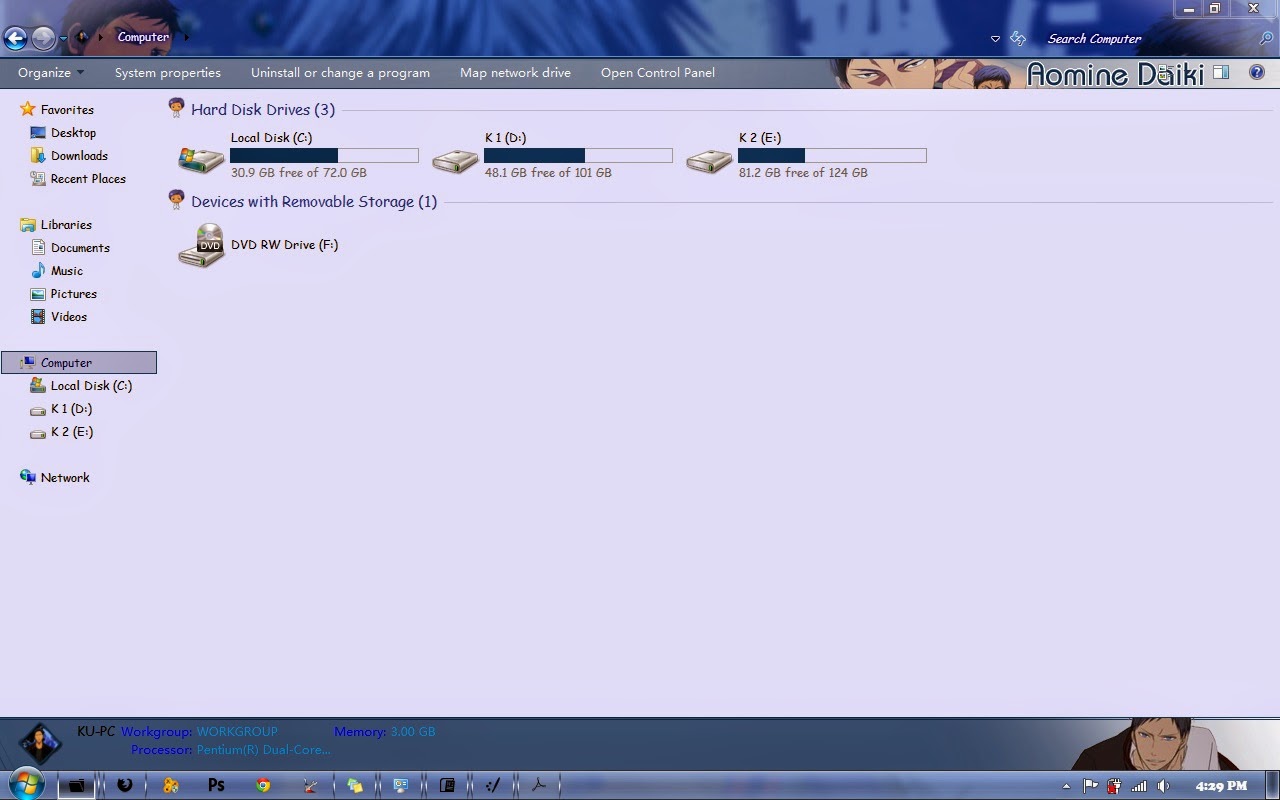It is recommended that you create a restore point before installing new software or making any major changes to your computer. See How to create a System Restore Point in Windows 7 and Windows 8
1. You have to download the program first. Click Here / Mirror to download.
2. Run its EXE file and it'll ask you to select the language.
3. Click on OK button and it'll detect the OS and condition of the system files. It'll show you the information and will ask you for confirmation.
4. Click on Yes button. Now you'll see the main interface of this tool. You just need to click on the "Patch" button given for each file :
5. Once you patch a file, the "Restore" button gets activated so that you can restore the default file in future.
6. Restart your system and you'll be able to use 3rd party themes in Windows without any problem.
1. You have to download the program first. Click Here / Mirror to download.
2. Run its EXE file and it'll ask you to select the language.
3. Click on OK button and it'll detect the OS and condition of the system files. It'll show you the information and will ask you for confirmation.
4. Click on Yes button. Now you'll see the main interface of this tool. You just need to click on the "Patch" button given for each file :
5. Once you patch a file, the "Restore" button gets activated so that you can restore the default file in future.
6. Restart your system and you'll be able to use 3rd party themes in Windows without any problem.
Read the other Tutorial too :